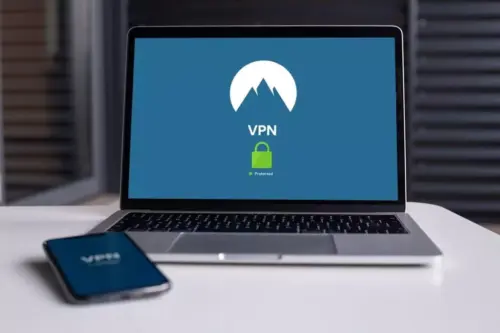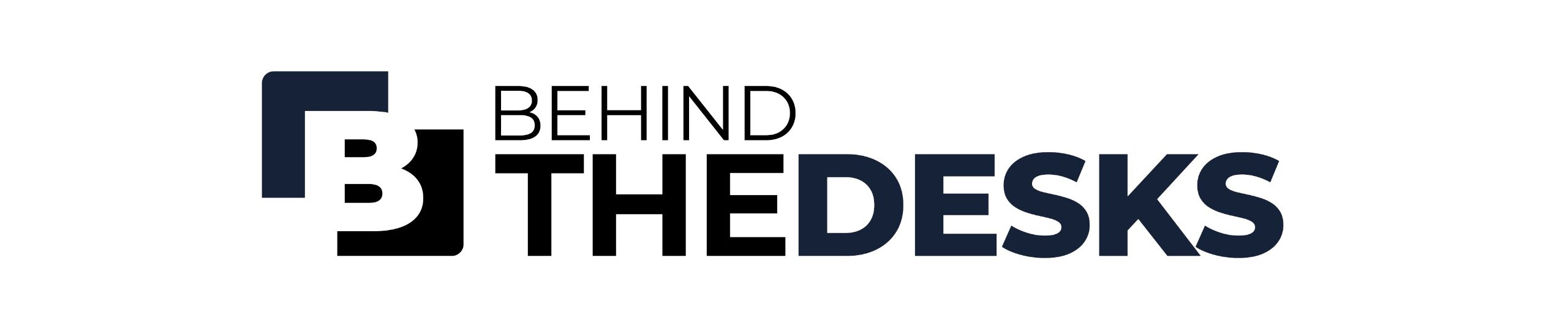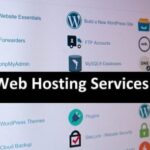Kodi, a widely-used entertainment platform, offers users access to an extensive range of media content through its cross-platform applications and streaming devices. However, to make the most of Kodi, users must install specific add-ons tailored to the content they want to stream.
Despite its popularity, users may occasionally face issues while using Kodi, particularly with its add-ons. These problems can be frustrating, especially when you’re ready to enjoy your favorite movie or TV show, only to find that an add-on isn’t working. Below, we’ll explore what Kodi add-ons are, common problems users encounter, and practical solutions to fix these issues.
What Are Kodi Add-ons?
Kodi add-ons are extensions that enhance the functionality of the platform, enabling access to a wide variety of media content, including live broadcasts and externally hosted material. Add-ons are crucial for maximizing the Kodi experience, as they serve as the gateway to diverse entertainment options.
Kodi add-ons are classified into two main types:
- Official Add-ons: Available directly within the Kodi app, these add-ons are regularly updated and maintained by Kodi developers.
- Third-party Add-ons: These are created by independent developers and must be downloaded from external sources. Popular third-party add-ons, like Exodus, require manual installation outside the Kodi interface.
Common Problems with Kodi Add-ons and How to Solve Them
1. Issues with Installing Add-ons
Users may find it challenging to install certain add-ons, often due to outdated versions of the Kodi app or unsupported add-ons. Developers sometimes stop maintaining add-ons, making them incompatible with newer Kodi updates.
Solution: Ensure your Kodi app is updated to the latest version. If the add-on is no longer supported, seek alternative add-ons that offer similar functionality.
2. Problems Uninstalling Add-ons
In some cases, removing an add-on through the Kodi interface may not work.
Solution: Navigate to the %APPDATA%\Kodi\addons\ folder on your device and manually delete the add-on files.
3. Add-on Search Function Not Working
When Kodi’s search feature fails, it can prevent access to media content stored locally or online. This issue is often caused by incorrect device time and date settings.
Solution: Correct your device’s time and date settings, and the problem should resolve itself.
4. Streaming Failures
Streaming errors can result from outdated add-ons, incorrect system settings, or incompatibility between the add-on and Kodi.
Solution: Update your add-ons, verify that your device’s time and date are accurate, and check your internet connection.
5. Black Screen Errors
Black screens during app startup or usage are common when upgrading Kodi versions, especially when transitioning from version 16 to later editions. This occurs due to changes in Kodi’s skin or interface.
Solution: Delete the Addons.db file from the Userdata/Database folder. For Amazon Fire Stick users, force-stop the Kodi app and clear its cache through the app settings.
Legal Concerns and VPN Recommendations
While Kodi itself is legal, third-party add-ons may unintentionally expose users to copyrighted content. To avoid legal risks, such as copyright infringement or tracking by third parties, using a VPN is highly recommended. A VPN masks your IP address, ensuring privacy and security while streaming.
Final Thoughts
Although Kodi add-ons greatly enhance the user experience, occasional technical issues are inevitable. Many of these problems can be resolved with simple troubleshooting steps, such as updating the app, adjusting system settings, or manually removing add-ons.
For additional security and peace of mind, use a VPN when accessing Kodi to safeguard your online activities. With proper setup and precautions, Kodi remains a powerful tool for enjoying a world of entertainment.